In this document
Introduction
ASP.NET Boilerplate provides an easy way of using embedded Razor views (.cshtml files) and other resources (css, js, img... files) in your web application. You can use this feature to create plugins/modules that contain UI functionality.
Create the Embedded Files
First, we create a file and mark it as an embedded resource. Any assembly can contain embedded resource files. The process changes based on your project format.
xproj/project.json Format
Assume that we have a project named EmbeddedPlugIn, as shown below:
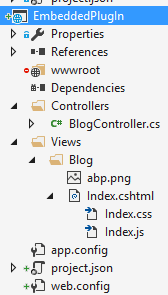
To make all files under the Views folder embedded resources, we add the following configuration to project.json:
"buildOptions": {
"embed": {
"include": [
"Views/**/*.*"
]
}
}
csproj Format
Assume that we have a project named EmbeddedPlugIn, as shown below:
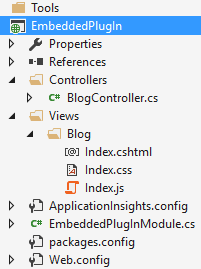
Select the Index.cshtml file, go to the properties window (shorcut is F4) and change it's Build Action to Embedded Resource.
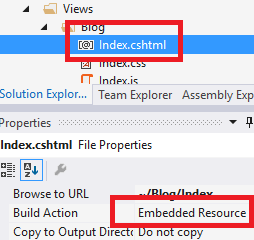
You should change the build action to embedded resource for all the files you want to use in a web application.
Add To Embedded Resource Manager
Once we embed our files into the assembly, we can use the startup configuration to add them to the embedded resource manager. You can add a line like this to the PreInitialize method of your module:
Configuration.EmbeddedResources.Sources.Add(
new EmbeddedResourceSet(
"/Views/",
Assembly.GetExecutingAssembly(),
"EmbeddedPlugIn.Views"
)
);
Let's explain the parameters:
- The first parameter defines the root folder for the files (like http://yourdomain.com**/Views/**, here). It matches to the root namespace.
- The second parameter defines the Assembly containing the files. This code should be located in the assembly containing the embedded files. Otherwise, you should change this parameter accordingly.
- The last parameter defines the root namespace of the files in the assembly. This is the default namespace (generally, the assembly name) plus the 'folders in the assembly' joined by a dot.
Consume Embedded Views
For .cshtml files, it's straightforward to return them from a Controller Action. BlogController in the EmbeddedPlugIn assembly is shown below:
using Abp.AspNetCore.Mvc.Controllers;
using Microsoft.AspNetCore.Mvc;
namespace EmbeddedPlugIn.Controllers
{
public class BlogController : AbpController
{
public ActionResult Index()
{
return View();
}
}
}
As you can see, it's the same as regular controllers and works just as expected.
Consume Embedded Resources
To consume embedded resources (js, css, img...), we can use them in our views like we normally do:
@section Styles {
<link href="~/Views/Blog/Index.css" rel="stylesheet" />
}
@section Scripts
{
<script src="~/Views/Blog/Index.js"></script>
}
<h2 id="BlogTitle">Blog plugin!</h2>
It assumes that the main application has the Styles and Scripts sections. We can also use other files, like images, like we normally do.
ASP.NET Core Configuration
ASP.NET MVC 5.x projects will automatically integrate to the embedded resource manager through Owin (if your startup file contains app.UseAbp() as expected). For ASP.NET Core projects, we have to manually add app.UseEmbeddedFiles() to the Startup class, just after app.UseStaticFiles(), as shown below:
app.UseStaticFiles();
app.UseEmbeddedFiles(); //Allows to expose embedded files to the web!
Ignored Files
Normally, all files in the embedded resource manager can be directly consumed by clients as if they were static files. You can ignore some file extensions for security and other purposes. .cshtml and .config files are ignored by default (for direct requests from clients). You can add more extensions in the PreInitialize method of your module as shown below:
Configuration.Modules.AbpWebCommon().EmbeddedResources.IgnoredFileExtensions.Add("exe");
Override Embedded Files
One important feature of embedded resource files is that they can be overridden by higher modules. This means you can create a file with the same name in the same folder in your web application to override an embedded file (your file in the web application does not require it to be an embedded resource, because static files have priority over embedded files). Thus, you can override the css, js or view files of your modules/plugins in the application. If module A depends on module B and module A defines an embedded resource with the same path, it will override the embedded resource file of module B.
Note: For ASP.NET Core projects, you should put the overriding files in the wwwroot folder as the root path.
Notes
Since the path is encoded using dots in embedded resources, the following paths and files will be the same:
/First/Second/Third/File.js
/First/Second/Third.File.js
/First/Second.Third.File.js
/First.Second.Third.File.js
