In this document
Introduction
Developing a world-ready application, including an application that can be localized into one or more languages, requires localization features. ASP.NET Boilerplate provides extensive support for the development of world-ready and localized applications.
Application Languages
The first thing to do is to declare which languages are supported. This is done in the PreInitialize method of your module as shown below:
Configuration.Localization.Languages.Add(new LanguageInfo("en", "English", "famfamfam-flags gb", true));
Configuration.Localization.Languages.Add(new LanguageInfo("tr", "Türkçe", "famfamfam-flags tr"));
On the server side, you can inject and use the ILocalizationManager. On the client side, you can use the abp.localization JavaScript API to get a list of all available languages, as well as the current language. "famfamfam-flags gb" (and "famfamfam-flags tr") is just a CSS class, which you can change based on your needs. You can then use it in the UI to show the related flag.
The ASP.NET Boilerplate templates use this system to show a language-switch combobox to the user. Create a template and see the source code for more info.
Localization Sources
Localization texts can be stored in different sources. You can even use more than one source in the same application (If you have more than one module, each module can define a separated localization source, or one module can define multiple sources). The ILocalizationSource interface should be implemented by a localization source. It is then registered to ASP.NET Boilerplate's localization configuration.
Each localization source must have a unique source name. There are pre-defined localization source types, as defined below.
XML Files
Localization texts can be stored in XML files. The content of an XML file is something like this:
<?xml version="1.0" encoding="utf-8" ?>
<localizationDictionary culture="en">
<texts>
<text name="TaskSystem" value="Task System" />
<text name="TaskList" value="Task List" />
<text name="NewTask" value="New Task" />
<text name="Xtasks" value="{0} tasks" />
<text name="CompletedTasks" value="Completed tasks" />
<text name="EmailWelcomeMessage">Hi,
Welcome to Simple Task System! This is a sample
email content.</text>
</texts>
</localizationDictionary>
XML files must be unicode (utf-8). culture="en" declares that this XML file contains English texts. For text nodes; the name attribute is used to identify a text. You can use the value attribute or inner text (like the last one) to set the value of the localization text. We create a separated XML file for each language as shown below:
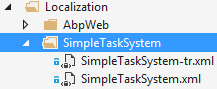
SimpleTaskSystem is the source name here and SimpleTaskSystem.xml defines the default language. When a text is requested, ASP.NET Boilerplate gets the text from the current language's XML file (it finds the current language using Thread.CurrentThread.CurrentUICulture). If it does not exists in the current language, it gets the text from the default language's XML file.
Registering XML Localization Sources
XML files can be stored in the file system or can be embedded into an assembly.
For file system stored XMLs, we can register the XML localization source as shown below:
Configuration.Localization.Sources.Add(
new DictionaryBasedLocalizationSource(
"SimpleTaskSystem",
new XmlFileLocalizationDictionaryProvider(
HttpContext.Current.Server.MapPath("~/Localization/SimpleTaskSystem")
)
)
);
This is done in the PreInitialize event of a module (See the module system for more info). ASP.NET Boilerplate finds all the XML files in a given directory and registers the localization source.
For embedded XML files, we must mark all localization XML files as an embedded resource (Select XML files, open properties window (F4) and change Build Action to Embedded Resource). We can then register the localization source as shown below:
Configuration.Localization.Sources.Add(
new DictionaryBasedLocalizationSource(
"SimpleTaskSystem",
new XmlEmbeddedFileLocalizationDictionaryProvider(
Assembly.GetExecutingAssembly(),
"MyCompany.MyProject.Localization.Sources"
)
)
);
XmlEmbeddedFileLocalizationDictionaryProvider gets an assembly containing XML files (GetExecutingAssembly simply refers to current assembly) and a namespace of XML files (namespace is the calculated assembly name + folder hierarchy of XML files).
Note: When adding a language postfix to embedded XML files, do not use the dot notation like 'MySource.tr.xml', instead use a dash like 'MySource-tr.xml' because dot notation causes namespacing problems when finding resources!
JSON Files
JSON files can be used to store texts for a localization source. A sample JSON localization file is shown below:
{
"culture": "en",
"texts": {
"TaskSystem": "Task system",
"Xtasks": "{0} tasks"
}
}
JSON files should be unicode (utf-8). culture: "en" declares that this JSON file contains English texts. We create a separate JSON file for each language as shown below:
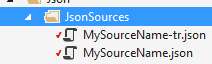
MySourceName is the source name here, and MySourceName.json defines the default language. It's similar to XML files.
Registering JSON Localization Sources
JSON files can be stored in the file system or can be embedded into an assembly.
For file system stored JSONs, we can register a JSON localization source as shown below:
Configuration.Localization.Sources.Add(
new DictionaryBasedLocalizationSource(
"MySourceName",
new JsonFileLocalizationDictionaryProvider(
HttpContext.Current.Server.MapPath("~/Localization/MySourceName")
)
)
);
This is done in PreInitialize event of a module (See the module system for more info). ASP.NET Boilerplate finds all JSON files in a given directory and registers the localization source.
For embedded JSON files, we must mark all localization JSON files as an embedded resource (Select JSON files, open properties window (F4) and change Build Action as Embedded Resource). We can then register the localization source as shown below:
Configuration.Localization.Sources.Add(
new DictionaryBasedLocalizationSource(
"MySourceName",
new JsonEmbeddedFileLocalizationDictionaryProvider(
Assembly.GetExecutingAssembly(),
"MyCompany.MyProject.Localization.Sources"
)
)
);
JsonEmbeddedFileLocalizationDictionaryProvider gets an assembly containing JSON files (GetExecutingAssembly simply refers to current assembly) and a namespace of JSON files (namespace is the calculated assembly name + folder hierarchy of JSON files).
Note: When adding a language postfix to embedded JSON files, do not use the dot notation like 'MySource.tr.json'! Instead, use the dash like 'MySource-tr.json', since dot notation causes namespace problems when finding resources.
Resource Files
Localization text can also be stored in .NET's resource files. We can create a resource file for each language as shown below (Right click the project, choose add new item, then find resources file).
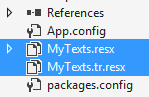
MyTexts.resx contains the default language texts and MyTexts**.tr**.resx contains texts for the Turkish language. When we open MyTexts.resx, we can see all the texts:
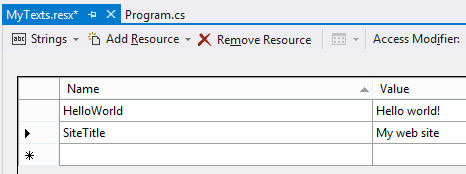
In this case, ASP.NET Boilerplate uses .NET's built-in resource manager for localization. You should configure a localization source for the resource:
Configuration.Localization.Sources.Add(
new ResourceFileLocalizationSource(
"MySource",
MyTexts.ResourceManager
));
The uniqe name of the source is MySource here. And MyTexts.ResourceManager is a reference to the resource manager that is used to get localized texts. This is done in the PreInitialize event of the module (See the module system for more info).
Custom Source
A custom localization source can be implemented to store texts in different sources such as in a database. You can directly implement the ILocalizationSource interface or you can use the DictionaryBasedLocalizationSource class to make implementation easier (json and xml localization sources also use it). Module zero implements the source in the database for example.
How the Current Language is Determined
ASP.NET Core
ASP.NET Core has its own mechanism to determine the current language. Abp.AspNetCore package automatically adds ASP.NET Core's UseRequestLocalization middleware to request pipeline. It also adds some special providers. Here is the default ordered list of all providers, which determine the current language for an HTTP request:
- QueryStringRequestCultureProvider (ASP.NET Core's default provider): Uses culture & ui-culture URL query string values, if present. Example value: "culture=es-MX&ui-culture=es-MX".
- AbpUserRequestCultureProvider (ABP's provider): If the user is known via IAbpSession and has explicitly selected a language before (and saved to ISettingManager), then use the user's preferred language. If the user is known but has not selected any language and the .AspNetCore.Culture cookie or header has a value, set the user's language setting with that information and use this value as the current language. If the user is unknown, this provider does nothing.
- AbpLocalizationHeaderRequestCultureProvider (ABP's provider): Use .AspNetCore.Culture header value if present. Example value: "c=en|uic=en-US".
- CookieRequestCultureProvider (ASP.NET Core's default provider): Use .AspNetCore.Culture cookie value if present. Example value: "c=en|uic=en-US".
- AcceptLanguageHeaderRequestCultureProvider (ASP.NET Core's default provider): Use the Accept-Language header value if present (automatically sent by browsers). Example value: "tr-TR,tr;q=0.8,en-US;q=0.6,en;q=0.4".
- AbpDefaultRequestCultureProvider (ABP's provider): If there is an default/application/tenant setting value for the language (named "Abp.Localization.DefaultLanguageName"), then use the setting's value.
The UseRequestLocalization middleware is automatically added when you call the app.UseAbp() method. However, it's suggested that you manually add it (in the Configure method of the Startup class) after the authentication middleware if your application uses authentication. Otherwise, the localization middleware does not know the current user to determine the best language. Example usage:
public void Configure(IApplicationBuilder app, IHostingEnvironment env, ILoggerFactory loggerFactory)
{
app.UseAbp(options =>
{
options.UseAbpRequestLocalization = false; //disable automatic adding of request localization
});
//...authentication middleware(s)
app.UseAbpRequestLocalization(); //manually add request localization
//...other middlewares
app.UseMvc(routes =>
{
//...
});
}
Most of time, you don't need to worry if you are using ABP's localization system properly. See the ASP.NET Core localization document to understand it better.
ASP.NET MVC 5.x
ABP automatically determines the current language in every web request and sets the current thread's culture (and UI culture). This is how ABP determines it by default. ABP will:
- Try to get it from a special query string value, named "Abp.Localization.CultureName" by default.
- If the user is known via IAbpSession and has explicitly selected a language before (and saved to ISettingManager) then it uses the user's preferred language. If the user is known but has not selected any language, and the cookie/header (see below) has a value, it sets the user's setting with that information.
- Try to get it from a special header value, named "Abp.Localization.CultureName" by default.
- Try to get it from a special cookie value, named "Abp.Localization.CultureName" by default.
- Try to get it from the browser's default language (HttpContext.Request.UserLanguages).
- Try to get it from default culture setting (setting name is "Abp.Localization.DefaultLanguageName", which is a constant defined in Abp.Localization.LocalizationSettingNames.DefaultLanguage and can be changed using the setting management).
If you need to, you can change the special cookie/header/querystring name in your module's PreInitialize method. Example:
Configuration.Modules.AbpWeb().Localization.CookieName = "YourCustomName";
ABP overrides Application_PostAuthenticateRequest (in global.asax) to implement that logic. You can override SetCurrentCulture in the global.asax or replace ICurrentCultureSetter in order to override the logic described above.
Change the Current Language
ABP has built-in AbpLocalizationController, its ChangeCulture method changes the current language by writing cookies.
It also changes the user's default language setting if the current user exists.
<a href="~/AbpLocalization/ChangeCulture?cultureName=en-AU&returnUrl=Home"></a>
You can also change the current language in other ways based on the principles explained above for determining the current language.
Getting A Localized Text
After creating a source and registering it to the ASP.NET Boilerplate's localization system, text can be localized easily.
Server Side
On the server side, we can inject ILocalizationManager and use it's GetString method.
var s1 = _localizationManager.GetString("SimpleTaskSystem", "NewTask");
The GetString method gets the string from the localization source based on the current thread's UI culture. If not found, it falls back to the default language.
If a given string is not defined anywhere, then it returns the given string by humanizing and wrapping it with [ and ] by default (instead of throwing an Exception). Example: If a given text is "ThisIsMyText", then the result will be "[This is my text]". This behavior is configurable (you can use the Configuration.Localization in the PreInitialize method of your module to change it).
Instead of always repeating your source name, you can first get the source and then get a string from the source:
var source = _localizationManager.GetSource("SimpleTaskSystem");
var s1 = source.GetString("NewTask");
This returns the text in the current language. There are also overrides of GetString to get the text in different languages and formatted by arguments.
If we can not inject ILocalizationManager (maybe it's in a static context that can not be reached by the dependency injection), we can simply use the LocalizationHelper static class. We prefer injecting and using the ILocalizationManager where it's possible since LocalizationHelper is static and statics are difficult to test.
If you need localization in an application service, in an MVC Controller, in a Razor View, or in another class derived from AbpServiceBase, there are shortcut L methods.
In MVC Controllers
Localization text is generally needed in an MVC Controller and Views. There is a shortcut for that. See the sample controller below:
public class HomeController : SimpleTaskSystemControllerBase
{
public ActionResult Index()
{
var helloWorldText = L("HelloWorld");
return View();
}
}
The L method is used to localize a string. You must supply a source name. It's done in the SimpleTaskSystemControllerBase as shown below:
public abstract class SimpleTaskSystemControllerBase : AbpController
{
protected SimpleTaskSystemControllerBase()
{
LocalizationSourceName = "SimpleTaskSystem";
}
}
Note that it is derived from AbpController and therefore, you can easily localize text with the L method.
In MVC Views
The same L method also exists in views:
<div>
<form id="NewTaskForm" role="form">
<div class="form-group">
<label for="TaskDescription">@L("TaskDescription")</label>
<textarea id="TaskDescription" data-bind="value: task.description" class="form-control" rows="3" placeholder="@L("EnterDescriptionHere")" required></textarea>
</div>
<div class="form-group">
<label for="TaskAssignedPerson">@L("AssignTo")</label>
<select id="TaskAssignedPerson" data-bind="options: people, optionsText: 'name', optionsValue: 'id', value: task.assignedPersonId, optionsCaption: '@L("SelectPerson")'" class="form-control"></select>
</div>
<button data-bind="click: saveTask" type="submit" class="btn btn-primary">@L("CreateTheTask")</button>
</form>
</div>
To make this work, you should derive your views from a base class that sets the source name:
public abstract class SimpleTaskSystemWebViewPageBase : SimpleTaskSystemWebViewPageBase<dynamic>
{
}
public abstract class SimpleTaskSystemWebViewPageBase<TModel> : AbpWebViewPage<TModel>
{
protected SimpleTaskSystemWebViewPageBase()
{
LocalizationSourceName = "SimpleTaskSystem";
}
}
Then set this view base class in web.config:
<pages pageBaseType="SimpleTaskSystem.Web.Views.SimpleTaskSystemWebViewPageBase">
All controllers and views are ready with these methods when you create your solution from one of the ASP.NET Boilerplate templates.
In JavaScript
ASP.NET Boilerplate also makes it possible to use the same localization text in JavaScript. First, you need to add the dynamic ABP scripts to the page:
<script src="/AbpScripts/GetScripts" type="text/javascript"></script>
ASP.NET Boilerplate automatically generates the needed JavaScript code to get localized text on the client side. You can then easily get a localized text in JavaScript as shown below:
var s1 = abp.localization.localize('NewTask', 'SimpleTaskSystem');
NewTask is the text name and SimpleTaskSystem is the source name. Instead of repeating the source name each time, you can first get the source and then get the text:
var source = abp.localization.getSource('SimpleTaskSystem');
var s1 = source('NewTask');
Format Arguments
The localization method can also get additional format arguments. Example:
abp.localization.localize('RoleDeleteWarningMessage', 'MySource', 'Admin');
//shortcut if the source is retrieved using getSource as shown above
source('RoleDeleteWarningMessage', 'Admin');
if RoleDeleteWarningMessage = 'Role {0} will be deleted', then the localized text will be 'Role Admin will be deleted'.
Default Localization Source
You can set a default localization source and use the abp.localization.localize method without the source name.
abp.localization.defaultSourceName = 'SimpleTaskSystem';
var s1 = abp.localization.localize('NewTask');
defaultSourceName is global and works for only one source at a time.
Extending Localization Sources
Assume that we use a module which defines its own localization source. We may need to change it's localized texts, add new text or translate to other languages. ASP.NET Boilerplate allows for extending a localization source. It currently works for XML and JSON files (Actually any localization source that implements the IDictionaryBasedLocalizationSource interface).
ASP.NET Boilerplate also defines some localization sources. For instance, the Abp.Web NuGet package defines a localization source named "AbpWeb" as embedded XML files:
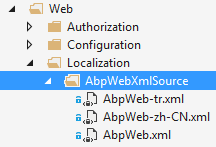
The default (English) XML file looks like this (only the first two texts are shown):
<?xml version="1.0" encoding="utf-8" ?>
<localizationDictionary culture="en">
<texts>
<text name="InternalServerError" value="An internal error occurred during your request!" />
<text name="ValidationError" value="Your request is not valid!" />
...
</texts>
</localizationDictionary>
To extend AbpWeb source, we can define XML files. Assume that we only want to change the InternalServerError text. We can define an XML file as shown below:
<?xml version="1.0" encoding="utf-8" ?>
<localizationDictionary culture="en">
<texts>
<text name="InternalServerError" value="Sorry :( It seems there is a problem. Let us to solve it and please try again later." />
</texts>
</localizationDictionary>
We can then register it on the PreInitialize method of our module:
Configuration.Localization.Sources.Extensions.Add(
new LocalizationSourceExtensionInfo("AbpWeb",
new XmlEmbeddedFileLocalizationDictionaryProvider(
Assembly.GetExecutingAssembly(),
"MyCompany.MyProject.Localization.Sources"
)
)
);
ASP.NET Boilerplate overrides (merges) the base localization source with our XML files. We can also add new language files.
Note: We can use JSON files to extend XML files, or vice verse. The files created for extending localization sources must be marked as embedded resource.
Getting Languages
ILanguageManager can be used to get a list of all available languages and the current language.
Best Practices
XML files, JSON files and Resource files have their own strengths and weaknesses. We suggest you use XML or JSON files instead of Resource files, because;
- XML/JSON files are easy to edit, extend or port.
- XML/JSON files require string keys while getting localized texts instead of compile-time properties like Resource files. This can be considered as a weakness. However, it's easier to change the source later. We can even move the localization to a database without changing the code which uses localization (Module Zero implements it to create a database based and per-tenant localization source. See documentation.)
If you use XML or JSON, we recommend you do not sort the texts by name. Sort them by creation date! This way, when someone translates it to another language, he/she can easily see which texts have been added recently.
